Installing a FINE Cartridge
This printer is a monochrome inkjet printer. Installing an optional FINE cartridge enables color printing.
 Important
Important
-
Use up the installed FINE cartridge quickly. After using up ink in the FINE cartridge, replace it with a new FINE cartridge or the contact protector.
Installing Procedure
To install a FINE cartridge, follow the procedure below.
 Important
Important
-
Do not touch the electrical contacts (A) or print head nozzle (B) on a FINE cartridge. The printer may not print properly if you touch them.
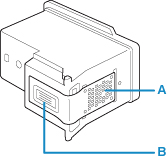
-
Install a FINE cartridge immediately and do not leave the printer with the FINE cartridge or the contact protector removed.
-
Install a new FINE cartridge. Installing a used FINE cartridge may cause the nozzles to clog.
-
Once a FINE cartridge has been installed, do not remove it from the printer and leave it out in the open. This will cause the FINE cartridge to dry out, and the printer may not operate properly when it is reinstalled. To maintain optimal printing quality, use a FINE cartridge within six months of first use.
 Note
Note
-
Color ink may be consumed even when printing a black-and-white document or when black-and-white printing is specified.
Both color ink and black ink are also consumed in the standard cleaning and deep cleaning of the print head, which may be necessary to maintain the performance of the printer. When ink runs out, replace the FINE cartridge immediately with a new one.
-
Open the scanning unit / cover (C).
The print head holder (D) moves to the replacement position.

 Caution
Caution-
Do not hold the print head holder to stop or move it forcibly. Do not touch the print head holder until it stops completely.
 Important
Important-
The inside of the printer may be stained with ink. Be careful not to stain your hands or clothing when replacing the FINE cartridge. You can easily wipe off the ink from the inside of the printer with tissue paper or the like.
-
Do not touch the metallic parts or other parts inside the printer.
-
If the Scanning Unit / Cover is left open for more than 10 minutes, the print head holder may move and the Alarm lamp may light. In this case, close the Scanning Unit / Cover, and then open it again.
-
-
Remove the contact protector.
-
Pinch the tabs and open the cartridge locking cover.

-
Take out the contact protector.

-
Store the contact protector in the right pocket of the printer.

 Important
Important-
Please be sure to store the contact protector in the printer and keep it carefully. After using up ink in the FINE cartridge, replace it with the contact protector.
-
-
Prepare a new FINE cartridge.
-
Take new FINE cartridge out of its package and remove protective tape (E) gently.

 Important
Important-
If you shake a FINE cartridge, ink may spill out and stain your hands and the surrounding area. Handle a FINE cartridge carefully.
-
Be careful not to stain your hands and the surrounding area with ink on the removed protective tape.
-
Do not reattach the protective tape once you have removed it. Discard it according to the local laws and regulations regarding disposal of consumables.
-
Do not touch the electrical contacts or print head nozzle on a FINE cartridge. The printer may not print properly if you touch them.
-
-
Install the FINE cartridge.
-
Put a new FINE cartridge in the print head holder.

-
Close the cartridge locking cover to lock the FINE cartridge into place.
Push down the cartridge locking cover until it clicks.

-
-
Close the scanning unit / cover gently.
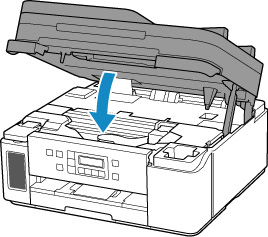
 Note
Note-
If an error message is displayed on the LCD (Liquid Crystal Display) after the Scanning Unit / Cover is closed, take appropriate action.
-
When you start printing after replacing the FINE cartridge, the printer starts cleaning the print head automatically. Do not perform any other operations until the printer completes the cleaning of the print head.
-
If the print head is out of alignment, as indicated by misaligned printed ruled lines or similar symptoms, adjust the print head position.
-
The printer may make noise during operation.
-

